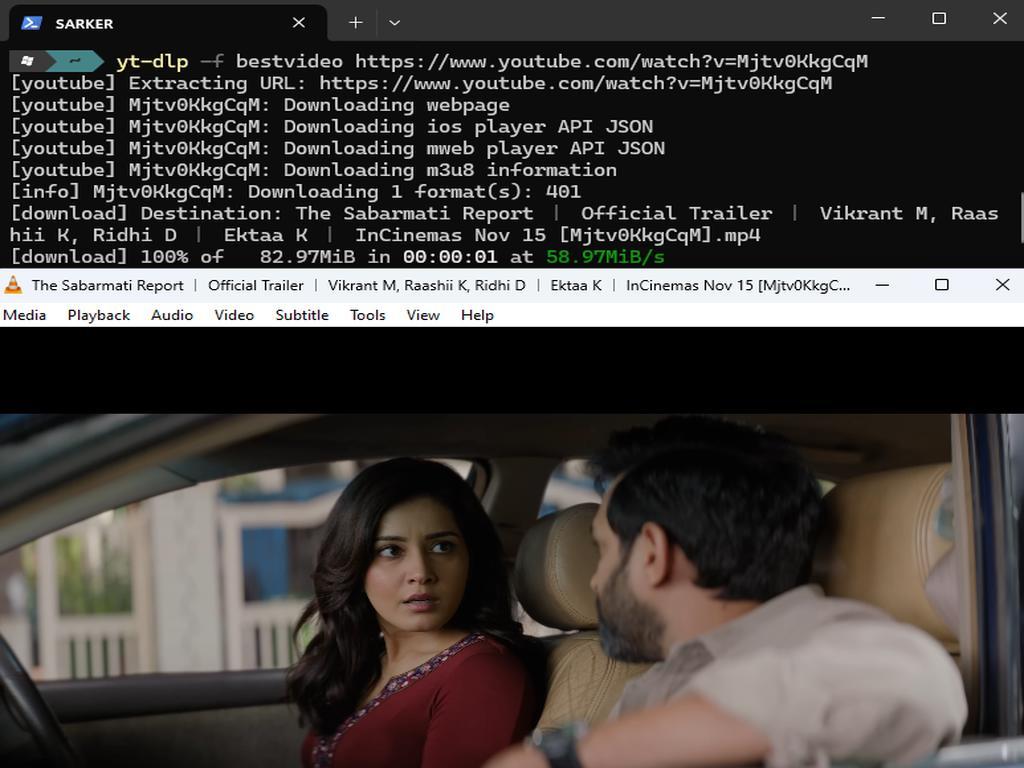
Download YouTube Videos Without Any Software Using Terminal
In the age of online streaming, YouTube remains one of the most popular platforms for consuming video content. Whether it's educational videos, tutorials, music, or documentaries, YouTube has it all. However, there are times when you want to download a video for offline viewing or personal use. For those who prefer to download videos outside of the YouTube app, yt-dlp is a powerful, open-source tool that can help you do just that.
In this blog post, we’ll walk you through how to download YouTube videos using yt-dlp. We’ll cover everything from installation to downloading videos in the best quality available.
What is yt-dlp?
yt-dlp is a fork of youtube-dl, which is a widely-used command-line tool for downloading videos from YouTube and other platforms. While youtube-dl has been around for years, yt-dlp is a more feature-rich and updated version that includes bug fixes, performance improvements, and support for more websites.
One of the standout features of yt-dlp is its ability to download videos in high resolution, such as 4K or 1080p, and it can also download audio and video separately to offer the best quality possible.
How to Install yt-dlp
Before we dive into downloading videos, you need to install yt-dlp on your computer. Fortunately, the installation process is straightforward and works across multiple platforms, including Windows, macOS, and Linux.
1. Install yt-dlp using pip (Python Package Manager)
The easiest way to install yt-dlp is by using pip, which is Python's package manager. Here’s how you can do it:
For Windows:
- Open Command Prompt or PowerShell.
- Type the following command to install yt-dlp:
pip install -U yt-dlp
For macOS/Linux:
- Open Terminal.
- Install yt-dlp using pip:
pip3 install -U yt-dlp
If you don’t have Python installed, you can download and install it from python.org, and then run the above commands.
2. Download the yt-dlp Executable (Alternative Method)
Alternatively, if you don’t want to install Python or pip, you can download the yt-dlp executable directly from the GitHub releases page.
Simply download the file corresponding to your operating system, then move it to a folder that is included in your system’s PATH, so you can run it from any directory in the command line.
How to Use yt-dlp to Download YouTube Videos
Once yt-dlp is installed, using it to download YouTube videos is simple and efficient. Here are the steps:
1. Basic Command to Download a Video
To download a YouTube video using yt-dlp, you simply need to run the following command:
yt-dlp https://www.youtube.com/watch?v=phmoX-vAFdI
Replace https://www.youtube.com/watch?v=phmoX-vAFdI with the link to the video you want to download. By default, yt-dlp will download the best available quality, but there are more advanced options to customize the download process.
2. Download the Best Quality Available
If you want to make sure you're downloading the best available quality of the video, you can specify the best format:
yt-dlp -f best https://www.youtube.com/watch?v=phmoX-vAFdI
This command will automatically choose the best quality for both video and audio.
3. Choosing a Specific Resolution
If you're looking to download a specific video resolution, such as 1080p or 4K, you can first list all available formats for the video:
yt-dlp -F https://www.youtube.com/watch?v=phmoX-vAFdI
This will display a list of available formats, including resolutions and file types. The format list might look something like this:
[1] 1080p60 (video/webm) 4.3 GB [2] 1080p60 (video/mp4) 3.7 GB [3] 720p (video/mp4) 1.6 GB ...
After you identify the desired resolution (e.g., 1080p), you can download it by specifying the format code (e.g., 137 for 1080p video in MP4 format):
yt-dlp -f 137 https://www.youtube.com/watch?v=phmoX-vAFdI
4. Download Video and Audio Separately
For higher quality, sometimes it's better to download the video and audio streams separately, especially if you want the best possible video resolution and audio quality.
To do this, use the following command:
yt-dlp -f bestvideo+bestaudio https://www.youtube.com/watch?v=phmoX-vAFdI
This will download the best video and audio streams separately, then yt-dlp will automatically merge them into one file.
5. Download Videos for Offline Viewing in Bulk
If you're looking to download multiple videos from a playlist or channel, yt-dlp supports batch downloads. You can download an entire playlist by simply pasting the URL:
yt-dlp https://www.youtube.com/playlist?list=PL9B74E6D6BC3FBC37
You can also download all videos from a channel with:
yt-dlp https://www.youtube.com/c/YourChannelName
6. Download YouTube Subtitles (Optional)
If you want to download subtitles along with the video, you can use the --write-srt option:
yt-dlp --write-srt https://www.youtube.com/watch?v=phmoX-vAFdI
This will save the subtitles as .srt files along with your video.
Conclusion
yt-dlp is a powerful tool for downloading YouTube videos in high quality and offers a lot of flexibility when it comes to selecting formats, resolutions, and even downloading audio and video separately. Whether you're looking to grab a single video for offline use or download an entire playlist, yt-dlp makes it simple to get the content you want in the best quality available.
With yt-dlp, you can:
- Download videos in HD, 4K, or even 8K resolutions.
- Download video and audio in separate streams for maximum quality.
- Download subtitles, playlists, and entire channels.
- Customize the download process with a variety of options.
Give it a try, and let me know if you encounter any issues. Happy downloading!


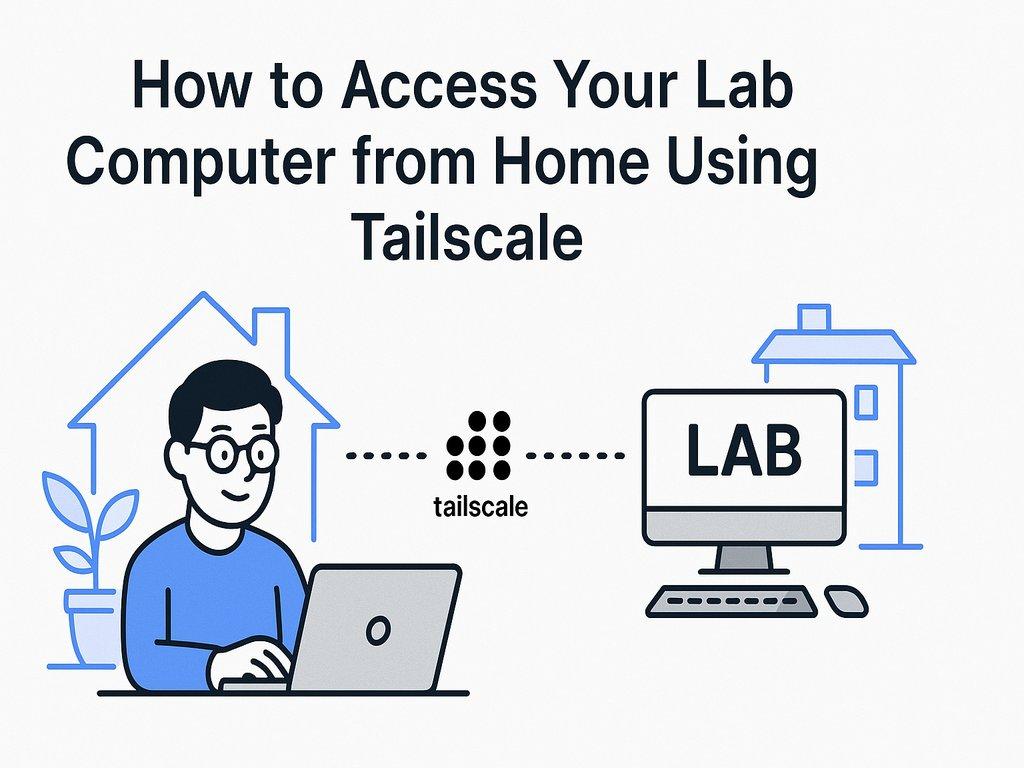
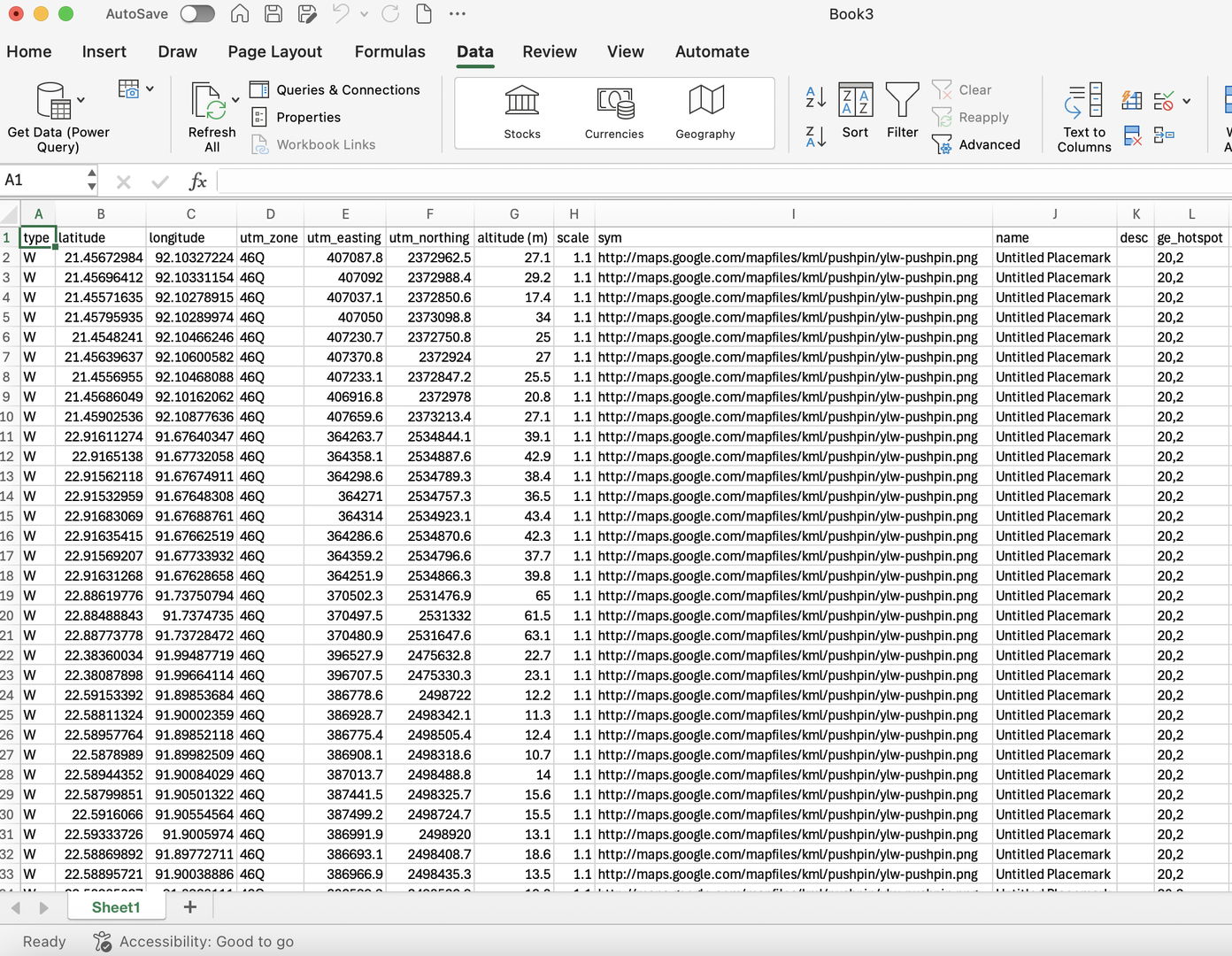
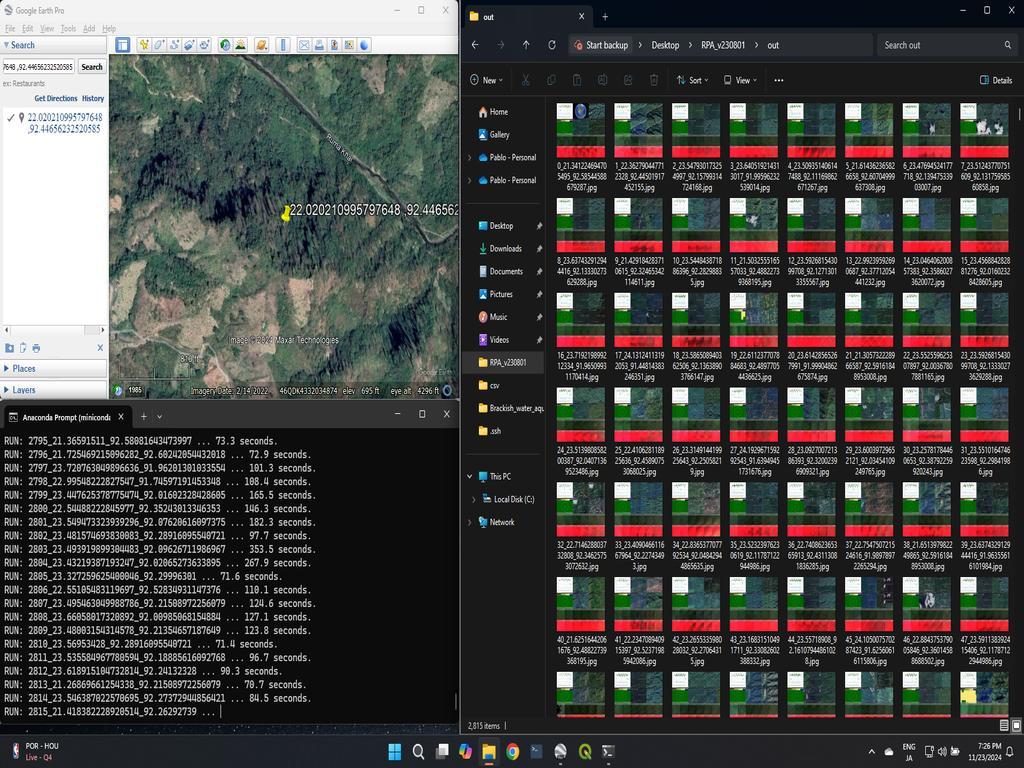
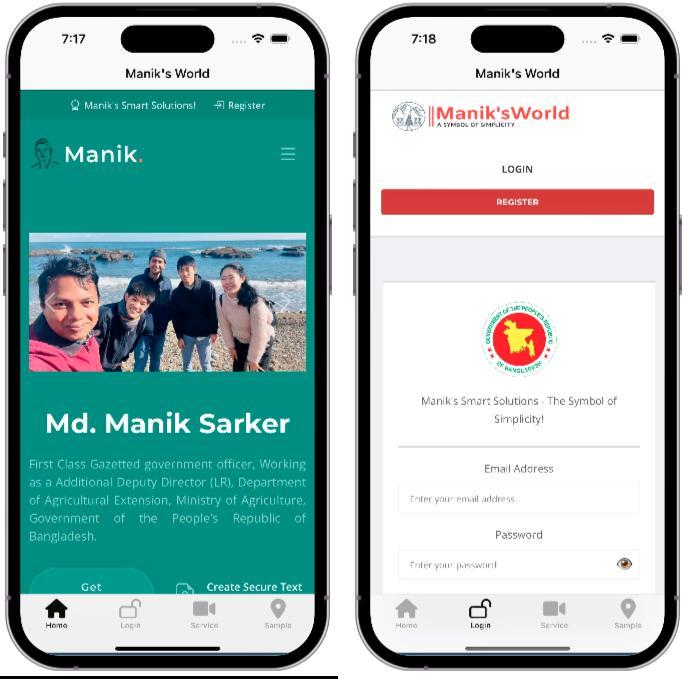
0% Positive Review (0 Comments)